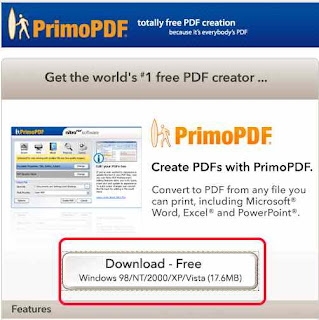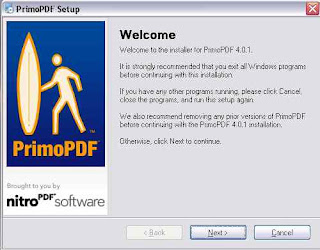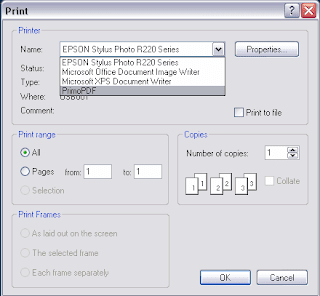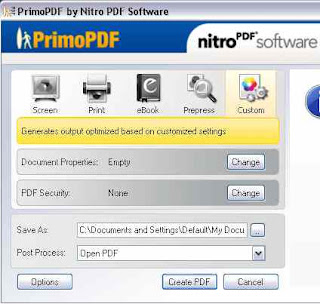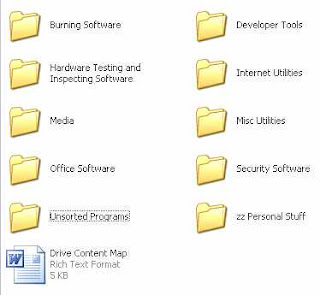I have an obsession with usb flash drives, as well as an obsession with free software. These two things go well together and every geek should have a thumb drive on their keyring with their favorite software on it. This is as important to us geeks as coffee. This list covers a variety of different categories and I will list them as I have them arranged on my thumb drive.
If you have a ton of software on your thumb drive you need to have it arranged in a way that will allow you to find what you need quickly with out having to search for several minutes to find what you are looking for.
I have my software arranged like this.
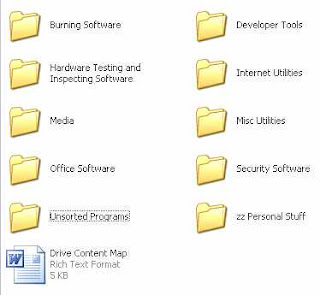
Great Free Software
1. Burning Software
-InfraRecorder - Great burning tool, can be ran off your thumb drive. (no installation needed)
-
CD Burner XP Pro - Works like Nero, very easy to use
-
Img Burn - Great for burning ISOs and anything else you might need
2. Developer Tools
-
DevCPP - C++ IDE (if you don't program you don't need this) Easy to use, better than some of the non-free IDEs I've tried.
-
Notepad++ - A wonderful notepad replacement. Has the ablity to markup a varity of languages such as php, java, html, c, etc. Not a complier.
3. Hardware Testing and Inspecting Software
-
CPU-Z - Can give a lot of information about your cpu.
-
Heavy Load - A stress testing tool, good for when you want to see if your system is stable after a overclock.
-
SpeedFan - Can show the status of your system fans, temperatures, and hard drive conditions.
-
SIW - System Information For Windows can give you information about nearly everything on your system. Works off a single exe file, one of my favorites.
4. Internet Utilities
-
FileZilla - A great ftp client, updated VERY often.
-
Firefox - Internet browser --The very best of the best on the top ten lists of every uber geek.
-
Foxit Reader - a very lightweight replacement for Adobe Reader. Less than 2mb, and it does every thing that Adobe does only faster.
-
Pidgin - An instant messenger program that can work with nearly every type of instant messenging software. Can replace all of your other IM clients.
-
ThunderBird - A great Email client that works like Microsoft Outlook. Easy to setup and use. Has built in spam killers.
5. Media-
Audacity - A very capable audio editor. Make sure you get the MP3 support with it.
-
dbpoweramp - it converts and rips to a ton of formats. Some formats will require you to buy a license to use. This is one piece of software that I would pay (and have paid) to get the full functionality out of.
-
DVD Shrink - This is a very controversial piece of software. It will decrypt and rip any DVD and then shrink it to fit onto a single layer DVD. I am not going to link to a download page but will link to his home page for you. DO NOT USE THIS FOR DVDs YOU DO NOT OWN. This is only for making backup copies of your own collection so that when your four-year-old uses it for a frisbee you don't lose your copy of Lord of the Rings.
-
Gimp - A poor man's version of Photoshop. Very nice and works well.
-
Paint.net - Easy to use version of MSPaint on steroids.
-
VLC Media Player - Can play nearly any media format better than any other player can. Will play DVDs better than any other software I have used. Very simple small and uses less system resources than other media players.
-
ZaraRadio - A fully functional free radio automation program. I work at a radio station that uses a $10,000 piece of software that does all of the same things that this does. Great for internet DJs.
6. Misc Utilities-
Autoruns - Shows every thing that is running on your computer.
-
7zip - A full featured zip program similar to Winzip
-
Advanced Windows Care - Cleans, repairs, and optimizes windows quickly and easily. One click fix for most problems. Works great, a new comer to my list of favorites.
-
CCleaner - Cleans up unwanted junk from your pc.
-
My Mouse Meter - Pointless program that tells you how far your mouse has traveled. Fun but won't make you any better as a person.
-
nLite - If you have a old windows installation disk and want to add hot fixes, drivers, software, or service packs to your installation disk this will add all of that to your install disk and give other options such as making your disk fully automatic and put your key in for you so you don't have to babysit your computer while it installs.
-
Primo pdf maker - Can turn any document into a PDF including web pages. Anything you can print it can turn into a PDF. Very useful, I use it all of the time.
-
Real Desktop - Pointless desktop replacement. Turns your whole desktop into a 3D environment. You will need a fairly good video card to make it work.
-
Visual Task Tips - Gives you Vista like thumbnail previews of all of the items in your task bar.
8. Office Software-
Abiword - Small and lightweight, this word processor is great if you need simple document making with out all of the bloat.
-
Open Office - A full blown Microsoft Office killer. Works great and can fully replace Microsoft office.
9. Security Software ( I break this down into two categories: Anti-virus and Anti-malware) ANTI-VIRUS-
AVG Free Edition - Works great I have it on all of my computers and have never had any problems.
ANTI-MALWARE-
Adaware 2007 - The free edition will clean up most all spyware from your system.
-
Spybot Search and Destroy - One of the first things I run on a infected system. It looks for specific types of spyware and malware. This will quickly destroy your biggest problems.
-
Threat Fire - This is know as a "zero day attack defense". It watches for suspicious behavior and alerts the user of it. This works great if coupled with AVG. When used with AVG it can keep you safe from most any problem.
-
Windows Defender - A spyware killer from Microsoft. The 0nly free real-time scanner for spyware I know of. Works about as good as you can expect from Microsoft.
Unsorted Programs, zz Personal Stuff, and Drive Content Map?These last three things are nice to have on your drive. The Unsorted Programs folder is great when you find that piece of software that you don't know where to put it yet.
zz Personal Stuff - Your personal junk. Start it with a zz so you will always have last in your list to find it easy.
Drive Content Map - This is a text document that has a index for all of your stuff. This is nice if you don't want to look through ever folder to see if you have something or not. You will want to keep it updated.
All of these programs will fit on a 1GB thumb drive. If you are looking for a place to get one for very cheap, check out
NewEgg.com. I bought a
4GB drive from them for only $18 last month.